My current favorite tool for writing is a program called Obsidian.
Obsidian is completely free for personal and commercial use, with a few optional paid add-ons, and it describes itself as a “private and flexible writing app that adapts to the way you think.”
The privacy was one of the things that initially appealed to me. Obsidian is available for Windows, Mac, Linux, iOS, and Android, and it’s stored entirely on the device you download it on, not uploaded to the cloud. If you do need it to sync between devices, it offers a Sync feature for a monthly fee, or you can save the files (which are simple Markdown files) to your own cloud storage service of choice.
I value Obsidian’s privacy even more now that some companies are using user-created content to train AI. However, as I’ve gotten more familiar with the app, Obsidian’s flexibility has become another one of my favorite things about it. The core features of the app enable numerous different use-cases, including:
- a Markdown writing tool
- a digital bullet journal
- a note-taking app, personal wiki, Zettelkasten, or personal knowledge management system
- a mind-mapping and diagramming tool
- a task management and productivity app
- and more
In addition to these core features, Obsidian has a large community of developers who’ve created, to date, more than 2,000 plugins that extend its functionality in ways both simple and complex, including some that I (a writer with limited programming skills) couldn’t even have imagined were possible. Obsidian’s community has also created themes and templates that extend its functionality even more.
As a result, Obsidian can be used by writers on just about any level, from a slightly fancier Notepad or TextEdit to an increasingly full-featured Scrivener alternative.
I personally am in the camp that keeps my writing setup in Obsidian pretty simple. I know that I’m someone who’s prone to spending too much time tweaking themes and experimenting with plugins looking for the “perfect” writing setup. Therefore, keeping Obsidian close to the default installation helps me keep my attention on what really matters: my writing.
How I Organize Obsidian For Writing
Obsidian is organized into “vaults”, which are stored as folders on your computer or phone. Each vault contains notes, which are stored as simple Markdown (.md) files on your computer. You can organize notes into folders and subfolders within the vault.
I write mostly shorter projects of 1,000 to 10,000 words, and I group my shorter writing projects into two vaults: Fiction and Fandom, for short stories and fanfiction, and Work, for articles and essays. If you’re planning long-form writing projects such as a novel or your graduate thesis, I recommend creating a separate vault for each project.
I use folders and subfolders to organize my projects within the vaults. For example, in my Fiction and Fandom vault, my basic folder setup looks something like this:
- Original Fiction
- Project 1
- Project 2
- Fanfiction
- Fandom 1
- Project 1
- Project 2
- Fandom 2
- Project 1
- Fandom 1
- Inspiration
- Prompts
- Ideas
- Images
Once I’ve been working on a project for awhile, I usually add additional subfolders in each Project folder to store notes containing alternate, unused, or already published drafts. Depending on the scale of the project, I may also have subfolders for research or worldbuilding notes.
I include a note called “✂️ [Project] Cuts” in every single Project subfolder. I use this to paste any sentences or passages I cut from my drafts in case I want to work the information or phrasing in elsewhere. For multi-part projects, such as a fanfiction series I’m writing, I also include a “🗃️ Table of Contents” note with each part linked in order.
When it comes to organizing the actual drafts of my projects within my folders and subfolders, I’m less consistent. If the project is really short, I often write the whole draft in a single note. If it’s a little longer, I will usually break my draft down into chapters or even scenes, with a separate note for each part.
Recommended Obsidian Plugins For Writers
After I set up my Vault and initial folder structure, I add a few community plugins. As I said above, I like to keep my Obsidian setup pretty simple, so for most projects, I only install a few plugins.
The first plugin I install in any vault I use for writing is Better Word Count, which improves upon Obsidian’s built-in word count tool by allowing you to check the word count of a passage of selected text rather than the full note.
Another critical plugin for writers is Obsidian Pandoc, which adds file formats like .doc, .html, and .epub to Obsidian’s export options. This plugin will require you to install Pandoc on your computer before use.
A few more plugins that aren’t critical, but that I like to install in my writing vaults are:
- Table of Contents, which you can use to easily add a table of contents to longer notes
- Image Gallery, which you can use to create masonry-style galleries of images for inspiration, mood boards, or reference
- April’s Automatic Timelines, which you can use to create custom timelines for worldbuilding or plotting
- Graph Analysis, which I’ll talk more about in a minute
Here are some more community plugins that I don’t use myself, but which are popular with writers who use Obsidian:
- Longform – a plugin that makes organizing long-form writing projects like novels easier
- Writing Goals – allows you to set and track writing goals within Obsidian
- Word Sprint for Obsidian – run word sprints right in Obsidian
- Novel Word Count – displays word count for entire folders and vaults
- Obsidian Footnotes – makes adding footnotes easier
- Typewriter Scroll and Focus Mode – two of the most popular of several plugins designed for distraction-free writing in Obsidian
How I Use Obsidian To Generate Writing Ideas
I use my Inspiration folder to generate ideas and begin the early stages of planning.
In my Prompts folder, I put ideas from external sources, like prompts from writing challenges, interesting images from places like /r/BooksThatFeelLikeThis, inspirational song lyrics, and more.
In my Ideas folder, I put ideas I’ve had myself, either in response to something in the Prompts folder, or totally independently. If it’s a response to a prompt, I add in bidirectional links between the two notes.
I also tag both prompts and ideas with things like potential genres, major tropes, character archetypes, setting details, and similar metadata. I interlink them in this way so that I can use Obsidian’s super cool Graph view to explore the connections, search for patterns in my ideas, and promote combinational creativity. A nifty plugin with some algorithms that uncover other types of connections between notes is Graph Analysis.
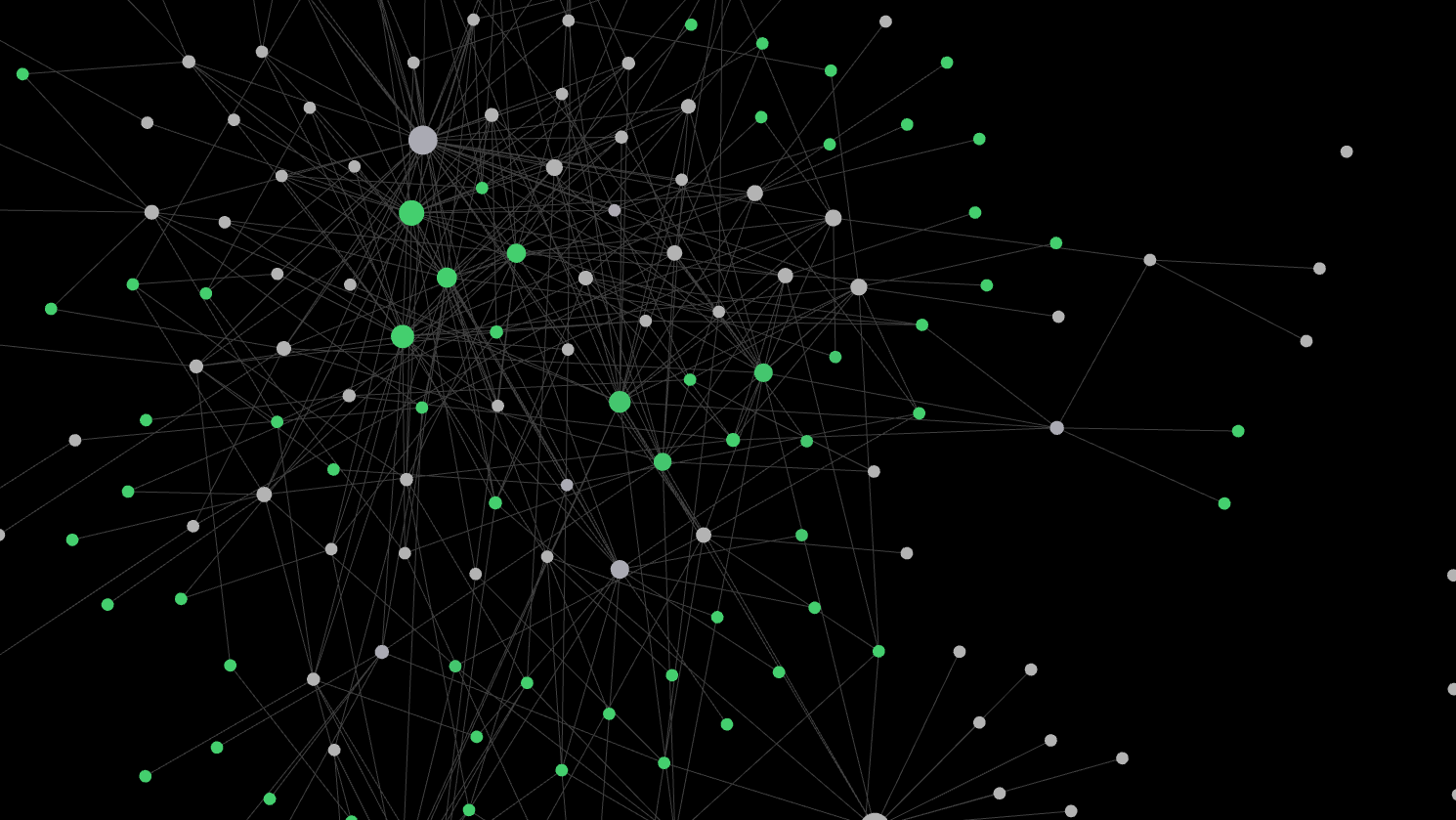
I use the notes in my Ideas folder to do the early stages of planning and brainstorming for potential projects, and eventually some of these notes will get detailed enough to graduate to their own Project subfolders in the Original Fiction or Fanfiction folders, or even to their own vaults. One of the nice things about Obsidian is how easy it is to drag-and-drop notes and even entire folders into different folders or subfolders within the same vault – Obsidian automatically updates all links to the new path.
It’s only slightly more complicated to move a note or folder into a completely different vault – just open up your computer’s File Explorer on Windows or Finder on Mac to the folder where you store your Obsidian vaults, and move the note or folder from one vault folder to another. This will break links to any notes that you leave in the previous vault, however.
How I Use Canvas For Brainstorming and Worldbuilding
Another cool thing you can do in Obsidian to help yourself brainstorm ideas and plan your story is to create mind-maps and diagrams. This ability is included in the core plugin Canvas, which you can turn on or off in the Core Plugins section of the settings for each vault.
I’ve found it to be a surprisingly useful tool.
For example, here’s a simple example of a mind-map used to brainstorm some of the Obsidian plugins mentioned in this post:
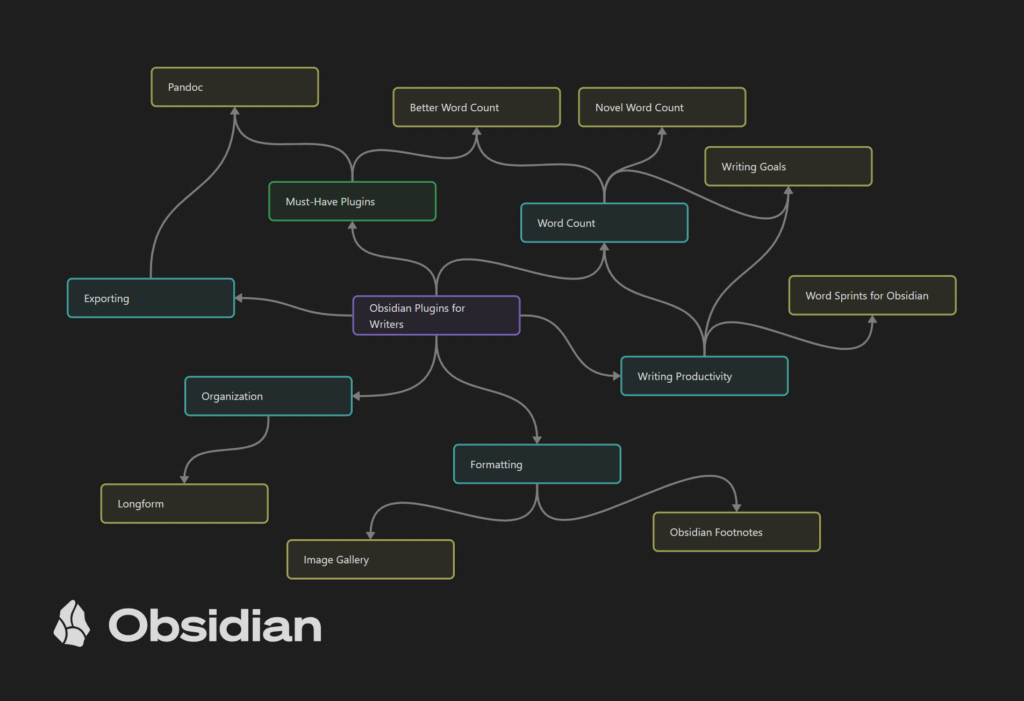
When I’m planning my stories, I like to use Canvas to map relationships and family trees. Here’s an example of a very simple family tree made in Canvas:
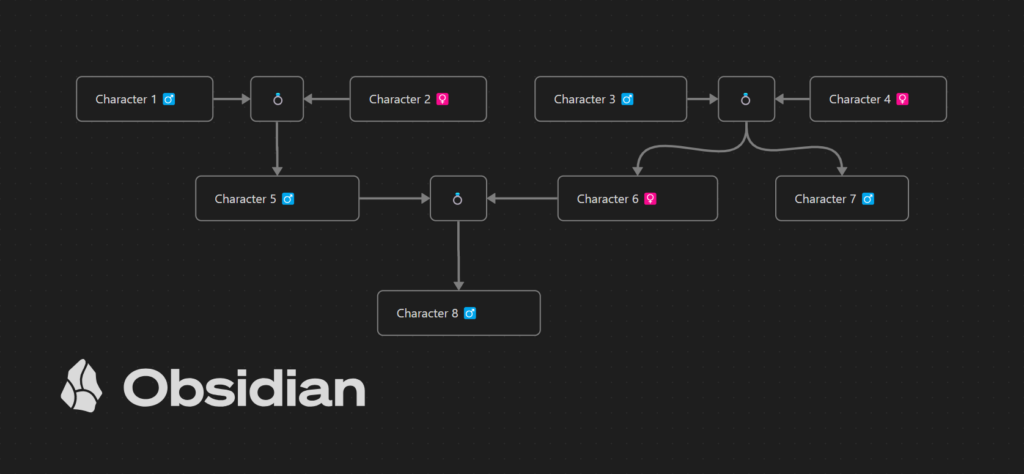
Although these are both quick and simple examples created to demonstrate the basic abilities of Canvas, you can also add notes, images, and more.
Obsidian Guides By Other Writers
As you’ve seen, my Obsidian setup is fairly simple, but here’s a few more elaborate ones that you might enjoy reading about for ideas:
- Organize and Write Your Next Novel with Obsidian – a very detailed explanation of the writing setup of mystery novelist PD Workman
- How I Plan and Write Fiction in Obsidian – another detailed tour of the setup of writer Vanessa Glau
Do you use Obsidian for writing fiction or nonfiction? Please tell me about your setup in comments!

One thought on “How I Use Obsidian For Writing”